3 Ways to “Going Digital” with your music
“Going Digital” has so many advantages over paper but one of the most common questions we are asked is “How do I get my music into a digital display system?” “I want to use Power Music on my iPad, tablet or laptop, so how do I get my music?” This article describes three ways to get your music into Power Music and start taking advantage of using electronic music display.
In the blog post, we will take a look at:
- PDF files
- Scanning paper music
- Power Music virtual songbooks
As always we welcome your comments and feedback on articles.
Power Music displays chord sheets and sheet music. I want to concentrate on importing sheet music in this blog but first, a few words about chord sheets.
Chord Sheets
Power Music has a powerful chord sheet editor which lets you simply type in your chord sheets or copy and paste them from any other source – Word documents, web pages, or PDFs. Power Music has an intelligent parser which “works out” which lines are chords and which are lyrics! You can also import ChordPro files, from for example On-Song. In Power Music Professional you can even OCR chord sheets from printed pages. For some help on creating chord sheets see these links to our Help Centre:
Power Music Professional and Essentials (Windows)
Sheet Music
1: Importing from PDF Files
By far the most common source of music is PDF files. There are vast amounts of PDF sheet music on the internet (Warning! not all are legal). For classical music, the free IMSLP web site is an amazing resource for out-of-copyright classical music. Other sites like MusicRoom, Boosey & Hawkes and Sheet Music Direct and many, many more provide high quality PDFs of all types for music for every instrument.
It is important to understand that PDF files are just “containers” for either text and/or images. So when you view a PDF file in, for example Adobe Reader, it can be quite difficult to work out if what you see is text or a image.
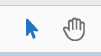 One simple way to tell is to click on the Select tool in Adobe reader (the arrow, not the hand pan tool) and try selecting some text. If it can be selected like in a word processor you have text in the PDF if the whole block selects you have an image. This is important for copying and pasting chord sheets – see above.
One simple way to tell is to click on the Select tool in Adobe reader (the arrow, not the hand pan tool) and try selecting some text. If it can be selected like in a word processor you have text in the PDF if the whole block selects you have an image. This is important for copying and pasting chord sheets – see above.
When importing sheet music it does not matter how the music is stored in the PDF. Most sheet music in PDF is in image format, so when you import it into Power Music you are effectively scanning the music in. The important thing here is to choose a sensible dpi for the import. Too small a dpi (<50 dpi) and the music will be fuzzy and “jaggy”, too high a dpi (>300 dpi) and you can end up with quite a large file size for each page of the music. Also since even the very best screens (retina display on iPad) are about 260 dpi, any higher dpi would be pointless. Large file sizes will use up more storage space and slow down page turning. So stick with about 150 dpi for the import resolution.
There are Help Videos/Articles on importing PDFs for all editions of Power Music:
| Import a single sheet music song from PDF (Professional/Essentials) | Watch the Video |
| Import multiple sheet music songs from a folder of song files or from one PDF with multiple songs (Professional/Essentials) |
Watch the Video |
| Import sheet music from PDF (Mac) | Watch the Video |
| Import sheet music from PDF (iPad App/Reader) | Read the Article |
| Import sheet music from PDF (Power Music Accessible Format AF) | Read the Article |
2: Scanning Paper Music
Most musicians already have a paper library of their music, in the form of books of music or folders and binders of photocopied pages. “Going Digital” involves either scanning in their music or trying to source the music again in digital format – PDF or from the Power Music Store.
 If you decide to scan your music, the comments I made about dpi settings in the PDF section above, apply even more so. Just because your scanner boasts 2400 dpi resolution does not mean you should be scanning your music at that dpi. If you did then you would create massive file sizes and see no obvious improvement on the screen than if you scanned at 300dpi. Also when scanning you should think carefully if you need to scan in colour. For the vast majority of music, grayscale scanning is best and results in a file size a fraction of the size of full colour scanning.
If you decide to scan your music, the comments I made about dpi settings in the PDF section above, apply even more so. Just because your scanner boasts 2400 dpi resolution does not mean you should be scanning your music at that dpi. If you did then you would create massive file sizes and see no obvious improvement on the screen than if you scanned at 300dpi. Also when scanning you should think carefully if you need to scan in colour. For the vast majority of music, grayscale scanning is best and results in a file size a fraction of the size of full colour scanning.
Scanning is built in to both the Windows and Mac editions of Power Music and you can import from the camera on the iPad. However using a flatbed scanner can be slow and cumbersome especially when trying to scan in pages for a book. You could just cut the pages from the book (after all, you won’t be needing it again) but that is not an alternative for many people!
A USB document scanner is the fastest way of scanning music into Power Music or for use in other Apps using the FREE Cambron EasyCapture program. Power Music Professional has the software for the document scanner built in.
These document scanner are available on Amazon and other sites. Even the basic models product good images of the music if you experiment with lighting.
Again there are Help Videos on all aspects of scanning your music:
| How to scan sheet music (Professional/Essentials) | Watch the Video |
| Using a document scanner in Power Music. (Professional) | Watch the Video |
| Using a document scanner with Cambron EasyCapture in Windows (Part 1 & 2) |
Watch the Video |
3: Power Music Virtual Songbooks
If you don’t want the hassle of importing your music from PDF or scanning and you mainly play worship music – the answer is Power Music Virtual Songbooks. All the songs in the virtual songbooks have been specifically created for use in Power Music. Virtual songbooks can be used in any edition of Power Music – Windows, Mac or iPad, and there are free editions of Power Music available for all platforms.
A Virtual Songbook contains:
- High quality piano scores
- Transposable chord sheets (if applicable)
- Lyrics for use in song projection or hymn sheets (if applicable)
- Metadata (Author, Copyright, Category, Bible references etc) to help locate any song.
If you are a pianist or organist, there is also a good range of Kevin Mayhew classical piano and organ books available as virtual songbooks in the Power Music Store.
If you are a worship or church musician, you will find almost every worship song or hymn – modern or traditional – in one of the Power Music Virtual Songbooks.
To find out more about the Power Music Store and what is available read the article What is the Power Music Store? or go directly to the Power Music Store
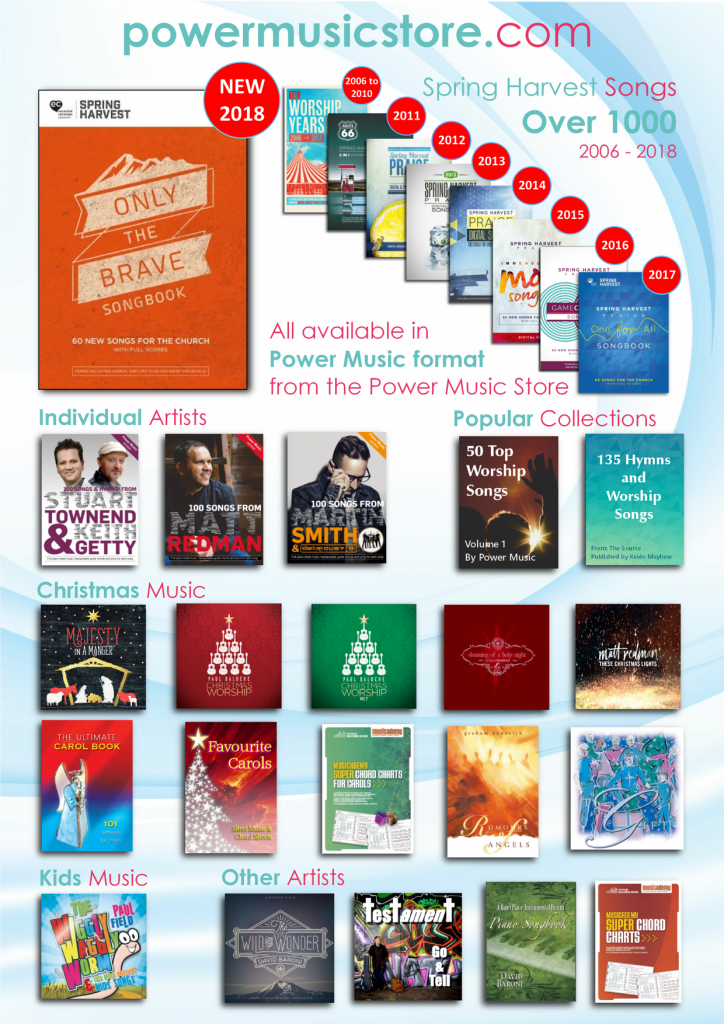



I used Power Music for years when I was on Windows. Now I’m on a Mac and while the Mac version isn’t quite as robust as the Windows in terms of the features I used the most, I could make it work IF I could annotate my charts on my iPad, especially using my Apple Pencil. Any plans to make the iOS version more handy in that regard?
We have plans to continue development with all editions of Power Music.
Annotations are in the plan for the iOS App.
However I cannot give you a time scale.
Cheers
Gordon